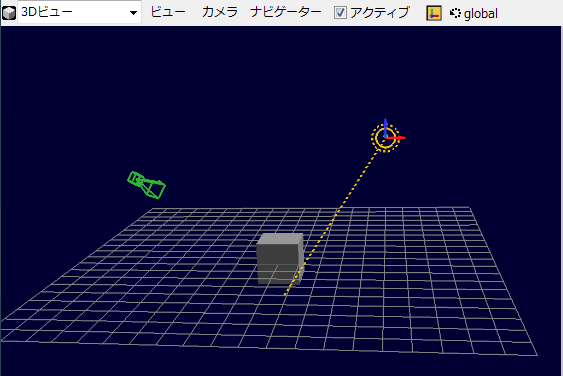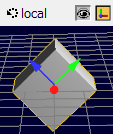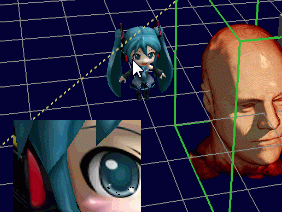3D View
Main Panel
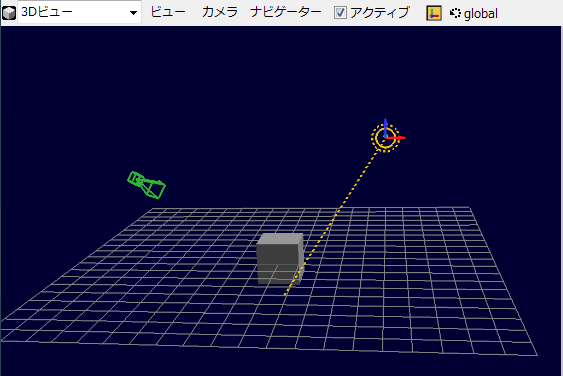
The 3D View is used to interact 3D scene for variety of purposes.
Note that Zindaiji4 does not distinguish between preview on the screen and rendered image, lik most 3DCG software.
The rendered image output is the same as the image on the 3D View panel.
(Though, quality parameters may be quite differed while editing (fast but with low quality) and while making rendered images (slow but with high quality ).
The view of the 3D view panel can be freely handled by mouse in general, or follows move of predefined camera.
Header

The header contains various menus and controls.
Camera Menu

Copy position / rotation of the view point of the panel to the camera connected to the view.
When "Follow Camera" is checked, the view of the panel follows the connected camera.
Navigator Menu

You can do following actions from this menu.
Set navigation mode (translate, rotate, scale).
Snap the move of object to the selected axis due to mouse handling of navigator.
Set pivot to some object.
Active Checkbox
Since multiple 3D View panel can be in the window simultaneously, it importance to tell whether panel is used for image output when rendering sequence starts.
Active panel is the one that the rendered image is outputed to files when rendering queue is started.
It is automatically checkd when mouse is clicked on the panel (and unchecked in other 3D view panels).
Navigator and coordinate system
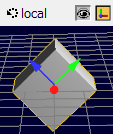
When navigator icon is checked, a navigor indicating the direction is displyed on the active object.
The direction is shown in global/local/parent coordinate system.
Show/Hide Icons

These icons toggles show/hide of items.
Data
Show/Hide for data. You can temporarily hide all data when these data are too heavy.
Navidator
If enabled, navigator will be shown.
Grid
If enabled, grid will be shown.
Guide Object
If enabled, guide objects (such as empty) will be shown.
Should be disabled for final rendering.
Light/Camera
If enabled, light source and camera symbols will be shown.
Should be disabled for final rendering.
Loupe
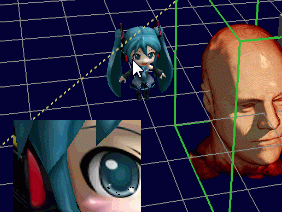

Numerical Panel
Numerical panel is shown on the right side of the main panel.
Numerical panel can be hidden / shown by clicking the << / >> button.
In this panel, following informations are shown.
View
This panel shows the position and direction of the view point.

| P | position
|
| Tg | The unit vector along direction that the view is looking at.
|
| Tp | The unit vector along top vector of the view.
|
| Rt | The unit vector along tright vector of the view.
|
| Eu | Euler angle of the view.
|
| AngleL | Angle of view, (for the long side of the screen).
|
| Pivot | The view is pivoted to this object.
|
| P | If the pivot is not defined, the view is pivoted to this point.
|
Active Object
This panel shows the information of active object.

| P | Position
|
| R | Rotation (Euler Angle).
|
| S | Scale
|
Camera

This panel shows the information of the camera connected the view.
When "Follow Camera" is checked, the view of the panel follows the connected camera.
When "Lock to Camera" is checked, the position of connected camera follows the mouse control of the view.
Display

This panel controls the display options.
Buffer Size
Size of the buffer the image is rendered. This parameter affect the quality of renderede image.
Should be 2 times or more greater than the output image size.
Line Width
Width of grid or other guide lines in the unit in pixel.
If enabled, a mini window will be open at left bottom side.
In this window magnified image around the mouse cursor would be shown.
return